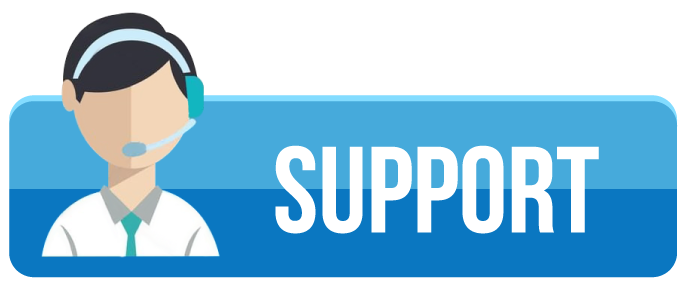The Playinmatch offers a rich experience for online betting, casino games, and live matches. Despite its many strengths, users sometimes run into issues. These may include login failures, crashes, slow performance, payment problems, or features not working as expected.
This guide outlines the most common Playinmatch app problems and offers step-by-step solutions. By following these tips, you can resolve issues quickly and get back to enjoying the app smoothly.
1. Login Issues
Common Symptoms
- App rejects correct credentials.
- You forget your username or password.
- Two-factor authentication (2FA) or OTP fails to arrive.
- Account locked temporarily.
Possible Causes
- Typing errors in username, password or email/phone number.
- Incorrect date/time settings on your device.
- SMS or email delays.
- Old app version incompatible with login security updates.
How to Fix it
- Double check your credentials. Use “Show Password” to avoid typos.
- Reset password using “Forgot Password” option.
- Ensure your device’s date/time is set to “Automatic” from network.
- Update the Playinmatch app to latest version.
- If OTP does not come, check spam folder or mobile network connectivity.
- Contact support if your account remains locked.
2. App Crashes or Freezes
Common Symptoms
- App shuts down unexpectedly.
- App does not load; it remains stuck at startup screen.
- Freezes during betting, game loading, or deposits.
Possible Causes
- Device low on memory or storage.
- Outdated app version or corrupted installation.
- Conflicts with other apps or system updates.
- Network instability or low bandwidth.
How to Fix it
- Clear app cache (from Settings → Apps → Playinmatch → Clear Cache).
- Free up device storage; delete unused files or apps.
- Ensure your Android/iOS is updated.
- Update the Playinmatch App to its latest release.
- Uninstall and reinstall the app if crashes continue.
- Restart your device.
3. Slow Performance & Lag
Common Symptoms
- Delays when navigating between sections.
- Slow loading of live matches or casino games.
- Delay in updates of odds or match status.
Possible Causes
- Weak internet connection (WiFi or mobile data).
- High CPU or RAM usage by other apps.
- Older device hardware.
- Large number of background apps running.
How to Fix it
- Switch to a stable WiFi or mobile network. Use 4G/5G where possible.
- Close other apps using RAM (especially games, streaming).
- Disable auto-updates and background refresh for non-critical apps.
- Consider using a newer device if hardware is old.
- Update the app and the device OS.
4. Payment & Transaction Problems
Common Symptoms
- Deposit not reflecting.
- Withdrawal delays.
- Payment method not accepted.
- Errors when trying to pay with card or wallet.
Possible Causes
- Issues with the payment provider or bank.
- Incorrect payment credentials (card number, UPI ID, wallet info).
- Network or server error.
- Verification pending (KYC or account verification).
How to Fix it
- Double check payment details. Enter card/UPI/wallet correctly.
- If deposit does not reflect, wait few minutes; sometimes payment processor delays.
- Check bank statements or wallet balance to confirm transaction.
- Complete KYC verification; upload required documents.
- Use a different payment method if one fails.
- Contact support with transaction ID and screenshot if issue persists.
5. Issues with Updates & New Features
Common Symptoms
- After updating, some features stop working.
- UI glitches or missing buttons.
- App version mismatch issues.
Possible Causes
- Corrupted update installation.
- Cached data old & not compatible with new version.
- Device incompatibility with new features.
- Bug in update.
How to Fix it
- Clear cache after updating.
- Re-install the app to ensure clean installation.
- Check if device meets minimum version requirements.
- If feature missing, check settings—sometimes toggles or permissions needed.
- Report the issue to support so it can be patched in next update.
6. Notification Problems
Common Symptoms
- Missing notifications for match updates, odds changes, or bonuses.
- Push notifications delayed or never arrive.
- Do Not Disturb or system settings preventing notifications.
Possible Causes
- Notification permissions not granted.
- Battery optimization or power saving mode blocking app.
- Poor internet or background restrictions.
How to Fix it
- Go to device settings → Notifications → Allow notifications for Playinmatch247.
- Disable battery saver / optimize battery settings for app.
- Ensure app has permission to run in background.
- Turn off data saver or restrict background data for Playinmatch.
- Reboot device.
7. Feature-specific Failures (Live Matching, Game Load etc.)
Common Symptoms
- Live matches fail to start or stream.
- Casino or crash games don’t load or “buffer forever”.
- Betting slip doesn’t add bets.
Possible Causes
- Poor network speed.
- Server lag at high traffic times.
- Outdated app version.
How to Fix it
- Switch to stronger network—WiFi if mobile data is unstable.
- Try at off-peak hours.
- Update the app.
- Clear app data (Settings → App → Clear Data) if games misbehave.
- Restart device.
8. General Maintenance Tips to Prevent Issues
- Always keep the Playinmatch com updated.
- Use only official app sources (Playinmatch website or trusted app stores).
- Use devices that have enough RAM and storage.
- Regularly clear cache and unnecessary data.
- Avoid multitasking too many apps with heavy resource demands.
- Keep OS updated.
9. When to Contact Playinmatch Support
If you tried all troubleshooting steps and issue remains, contact support. Provide:
- Device model and OS version.
- App version.
- Screenshots of the error or issue.
- Time and description of what led to failure.
- Transaction or error codes if related to payments.
Playinmatch supports 24/7 response through live chat, email or in-app help section.
10. Pros and Cons of Using Playinmatch App vs Browser (Related to Issues)
| Pros of App | Cons of App |
| Faster access | Possible crashes on weak devices |
| Notifications | Requires storage and updates |
| Smooth performance | Some app versions may have bugs |
| Offline caching for some features | Need more permissions |
| Pros of Browser / Desktop Usage | Cons of Browser Usage |
| Less demand on device storage | No push notifications |
| Easier screen layout | No offline access |
| Multiple tabs easier | Requires good internet |
Final Recommendation
To get best performance from Playinmatch App:
- Identify issue quickly and apply relevant fix.
- Use good internet.
- Keep your device clean and updated.
- Use the app when you want speed, and browser when issues persist or for large screen needs.
By following this guide, you can avoid most common issues and enjoy a smooth, uninterrupted Playinmatch app experience.
Conclusion
Playinmatch offers a strong platform for online gaming and betting. Even the best apps face glitches and problems occasionally. What matters is how quickly they are fixed.
Use this troubleshooting guide to solve Playinmatch Login failures, crashes, payment errors, notification issues, and more. With the right steps, most problems clear up fast. Then you can focus on what matters: betting, winning, and enjoying the experience.
Stay updated, stay safe, and bet with confidence.